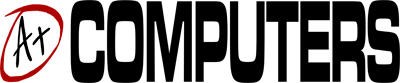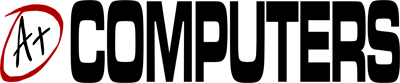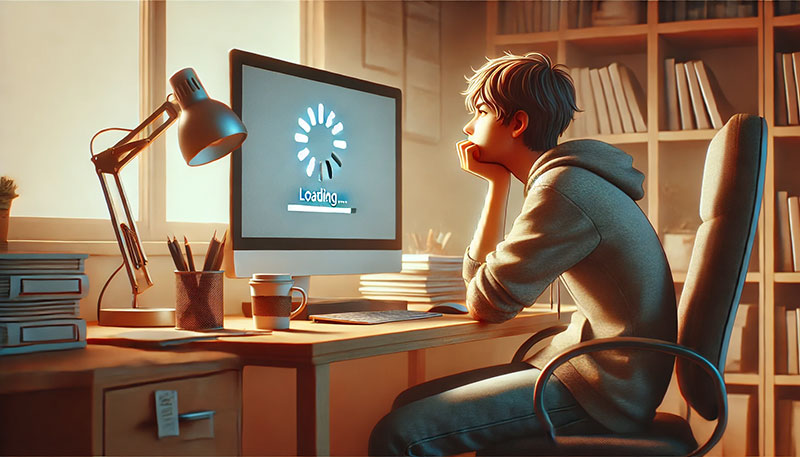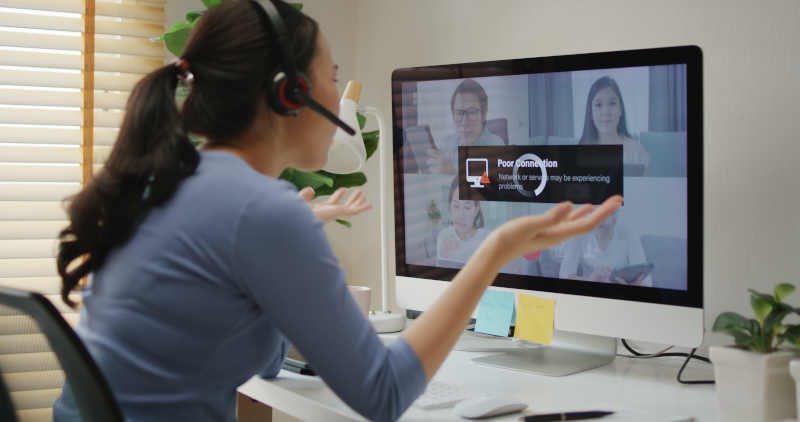In the fast-paced digital world, your computer or laptop is more than just an electronic device—it’s a lifeline. Whether it’s for professional tasks, educational purposes, or personal entertainment, a well-maintained device can greatly enhance your experience. Keeping it clean is not just about aesthetics; it’s about prolonging its life and maintaining its performance. Here are comprehensive tips and tricks to keep your computer or laptop in pristine condition:
External Cleaning: A Shine on the Outside
- Turn It Off: Before you start the cleaning process, ensure your device is turned off and unplugged. This is crucial for your safety and to prevent any accidental damage.
- Use the Right Tools: Soft, lint-free cloths are ideal for wiping the exterior. Avoid using paper towels or abrasive cloths, as they can leave scratches. For the keyboard and narrow areas, use compressed air cans to blow out the dust.
- Screen Care: Use a microfiber cloth slightly dampened with water or a screen-specific cleaner. Do not apply the liquid directly to the screen. Instead, dampen the cloth lightly and gently wipe the screen to avoid streaks and damage.
- Keyboard Cleanse: Keyboards can harbor more germs than a toilet seat. Use a can of compressed air to remove debris from between the keys. Then, gently wipe the keys with a cloth dampened with isopropyl alcohol.
- Ports and Openings: Dust and debris tend to accumulate in USB ports, air vents, and other openings. Use compressed air to blow out the dust. Be cautious not to push the dirt further in.
Internal Cleaning: A Smooth Operation Inside
- Regular Updates: Keep your operating system and all software up to date. Patches and updates often include fixes that enhance performance and security.
- Disk Cleanup: Use built-in tools for disk cleanup to remove temporary files, system files, and empty the Recycle Bin, which can help your system run more efficiently.
- Uninstall Unused Programs: Over time, you may accumulate programs you no longer use. Uninstalling them frees up space and ensures your system isn’t burdened with unnecessary background processes.
- Anti-Virus Protection: Ensure you have a reliable anti-virus program installed. Regular scans can detect and remove malware, which can significantly hinder your computer’s performance.
- Defragment Your Hard Drive: This is particularly relevant for HDDs. Defragmenting reorganizes the data on your hard drive, making it faster and more efficient to access.
- Backup Your Data: Regular backups protect your data from accidental loss due to hardware failure, theft, or malware. You can use cloud services or external drives for backups.
Mindful Usage: Good Habits for Longevity
- Mind the Battery: For laptops, it’s essential to practice good battery hygiene. Avoid leaving your laptop plugged in all the time, and try to keep the charge between 20% and 80%.
- Ventilation is Key: Ensure proper ventilation by keeping the device’s vents unblocked. Overheating can significantly reduce the lifespan of your components.
- Handle with Care: Physical damage can be just as detrimental as software issues. Handle your device gently, protect it with a suitable case, and avoid eating or drinking around it to prevent accidental spills.
Incorporating these practices into your routine can greatly enhance not just the cleanliness but also the efficiency and lifespan of your computer or laptop. Remember, a clean device is a happy device, paving the way for a seamless digital experience. Happy cleaning!