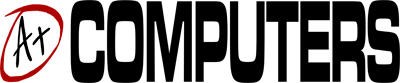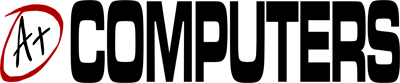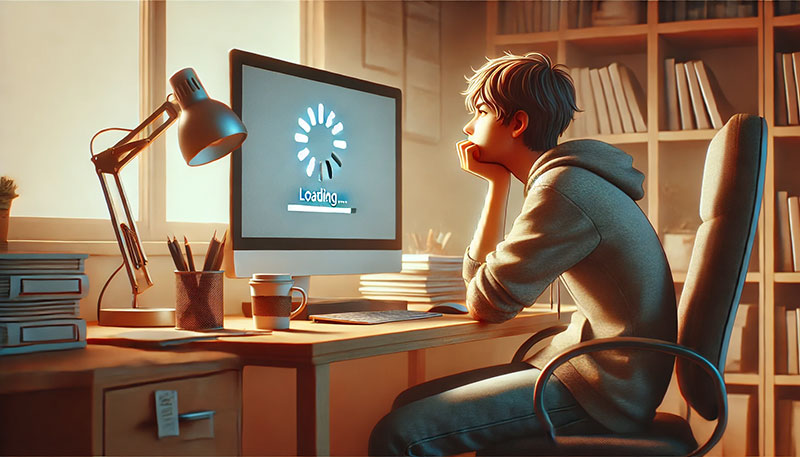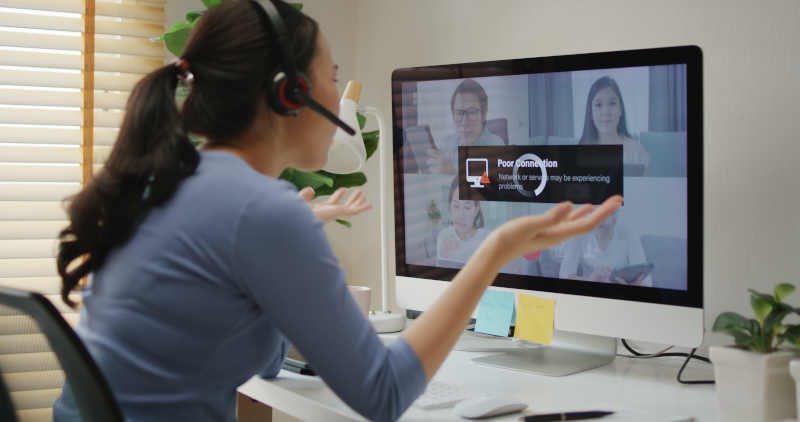Reinstalling Windows was once thought to be the only surefire way to return a desktop or laptop computer to its default settings, but it was also a last resort. In the past, reformatting hard drives and a complete system reconfiguration were frequently done in addition to reinstalling Windows; this required reinstalling software and attempting to recreate user preferences.
Since the release of Windows 7, the procedure of reinstalling the operating system has improved and has also become less necessary. System Restore checkpoints were not enabled by default in the days of Windows 95 and Windows XP, and data backups weren’t very prevalent because of the limitations of digital storage. However, all of this changed with the advent of Windows 7. These days, Windows 10 and 11 users have a variety of choices for backing up their data, enabling them to carry out clean installations if necessary.
Windows can be reinstalled in two different ways.
- Clean installations are recommended if you want to restore your computer’s factory settings so that it will operate like new. Additionally, the hard drive will be erased, necessitating the installation of your programs and data from a backup source.
- An upgrade installation means that Windows will be installed over an already-installed copy of the operating system; this procedure also involves installing any patches, fixes, and updates made available by Microsoft, and your data may or may not survive, which increases the importance of having a data backup.
Resetting a Windows 10 tablet, like the Surface, is preferable to reinstalling Windows because the latter will remove all of your programs and settings, which can only be restored from backups or reinstalled.
Backup Your Data and Windows License
Backing up your data should be the first thing you do before reinstalling Windows. You can do this on Windows 10 by going to the Control Panel, where you’ll see a button to generate a system image that you can either keep locally or on an external hard drive. The option of establishing cloud backups is also available.
Making sure your copy of Windows is connected to a Microsoft account is the second step. You can accomplish this by visiting the Update and Security option in the Settings panel. You will also be given the option to “Reset this PC” from this menu by way of upgrading. Within the Windows Defender choices, there will be a clean installation option.
Contact A Plus Computer in Apple Valley if your Windows computer won’t boot up. To prevent data loss, this more complex process must be carefully carried out.