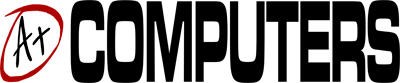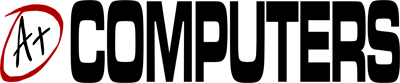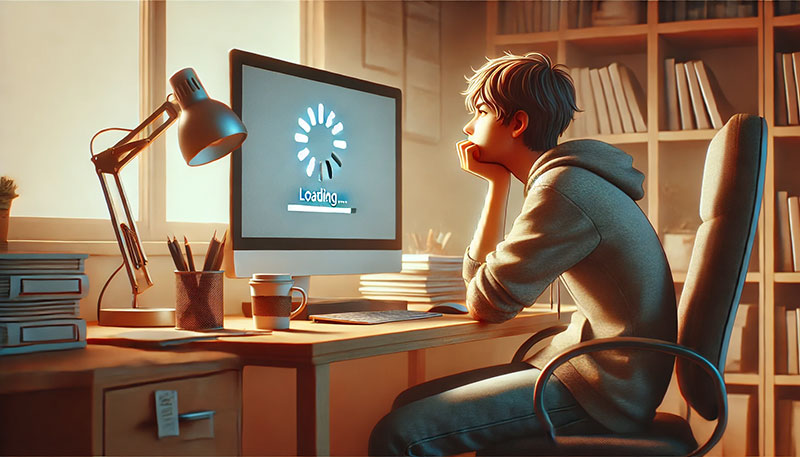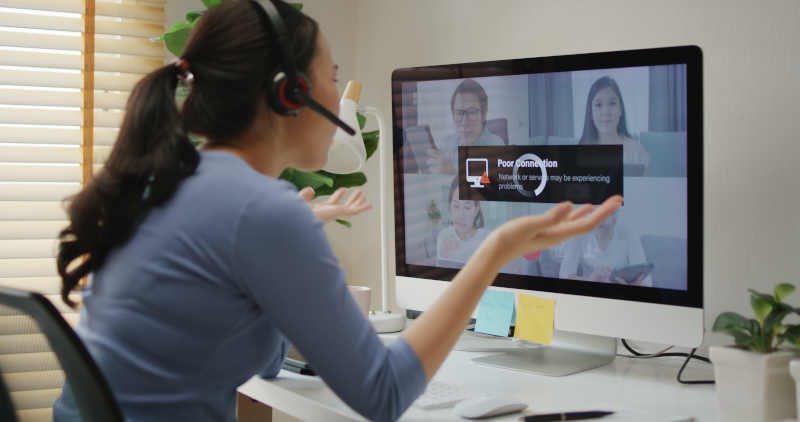The first major Windows 10 update of 2018 started rolling out in late April with an interesting name change announced by Microsoft. Many computer users were expecting to download and install the Windows 10 Spring Creators Update; however, Microsoft decided to change the name to Windows 10 April 2018 Update. The reason for the name change is not officially known; there was some speculation about this update not being as feature-rich as the 2017 Fall Creators Update, however, this does not seem to be the case.
What Windows 10 users should know about the April 2018 Update is that it should not be ignored. If your desktop, laptop or tablet has been getting regular updates without major issues, there is no reason why you should skip this one. To be on the safe side, here are a few things you can do to prepare your system:
File or System Backup
If you do not already have a backup routine in place, this will be a perfect time to set one up. Forget about backing up to a partition in your hard drive; your important files should be backed up to a secure cloud folder or to an external drive. If you navigate to the Settings menu of Windows 10, you will find a guided backup method within the Update & Security option. To be on the safe side, you can also create a full system image; our Windows technicians at A Plus Computers can help you with this process.
Make Room for the New Update
Windows 10 updates tend to be pretty large and are known to install in systems where there is not a lot of space left. The average size of the Windows 10 Anniversary Update, for example, was about 3.5Gb. To clear up some drive space, you can use the Windows 10 Disk Cleanup utility; if this still leaves little room for the update, your computer may need to be optimized, which is something we can certainly help you with.
Disconnect External Devices
To ensure that the update process is as streamlined and uncomplicated as possible, you may want to disconnect printers, scanners, cameras, external drives, game controllers, and all other peripherals; just be sure to reconnect them after the process is successful so that the right drivers can be installed.
[su_note note_color=”#F4f4f4″]In some cases, a Windows update may result in your system becoming unstable. If this happens to you, we can help you revert the process and troubleshoot the issue for a proper installation.[/su_note]