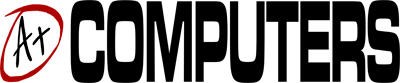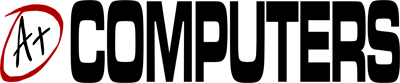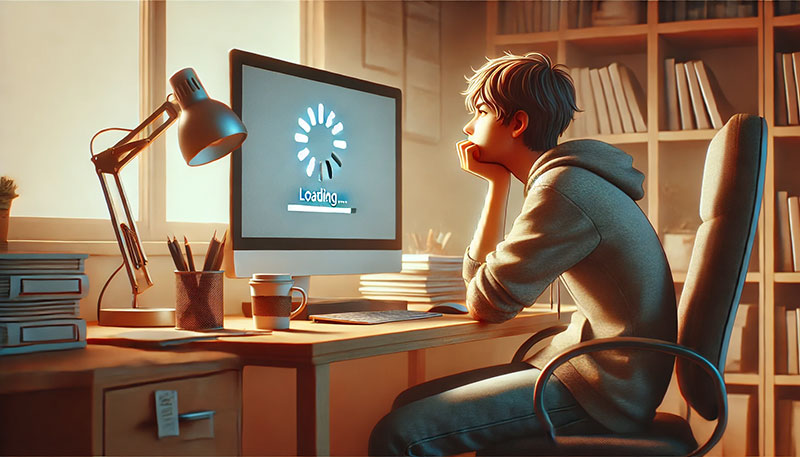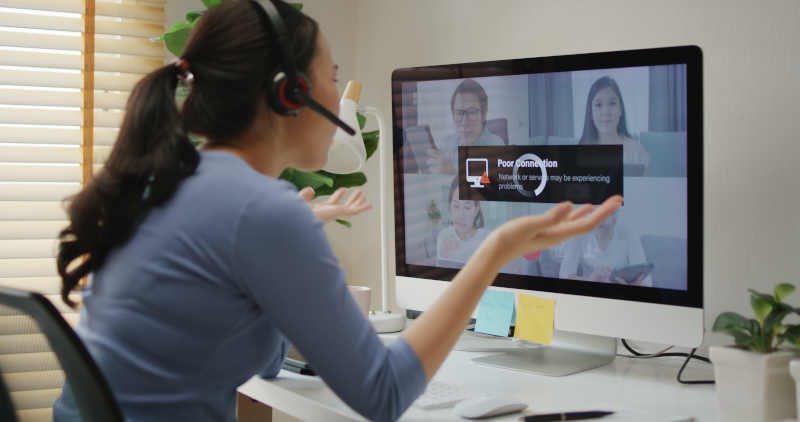One of the most unpleasant and infamous aspects of the Microsoft Windows operating system is the ominous Blue Screen of Death, commonly abbreviated as BSOD. Although Windows 10 and the Creators Update do a very good job of preventing this error from happening, there is always a chance of users running into it by no fault of their own.
[su_note note_color=”#F4f4f4″]Once you see the BSOD, Windows 10 will not continue operating until the system goes through a reboot sequence. In many cases, you will be able to start up again without consequence and may not see the dreaded blue error screen for a long time. There is a certain randomness associated with the BSOD, whereby it is caused by a software or hardware issue that cannot be easily replicated.[/su_note]
If you run into the BSOD more than once a week, you should bring your computer, laptop or tablet to A Plus Computers in Apple Valley for diagnostic and repair. Alternatively, you can also follow the recommendations below:
Backup Your Data
Although Windows 10 will do everything possible to save your personal and application data up to the BSOD point, you should always have a backup option available. The best data backup methods are external; this means that they are driven by a utility that sends data to USB drives, external hard drives or remotely to the cloud. If you would like to learn more about backup options, our technicians can help you choose the solution that best fits your needs and budget.
Record the Event and Error Code
Assuming that you are seeing the BSOD frequently, think about the sequence of events right before the screen is displayed. Perhaps you were trying to print a document or connect to a gaming network. If you see an error code at the bottom of the BSOD, write it down or take a clear picture with your smartphone. If you bring the error code to A Plus Computers, fixing the issue will take less time.
Check Your Updates
Microsoft intends to keep Windows 10 as its flagship operating system for years to come. This means that the company will constantly improve Windows 10 by means of updates just like it did with Windows XP. Even with these updates, you may still encounter BSOD situations if you install a printer, external webcam, graphics card, or other components. If this is the case, you may want to update your drivers by using the search bar in the Start Menu and typing “installed updates.” Windows will take you to the Control Panel menu so that you can update the culprit drivers.