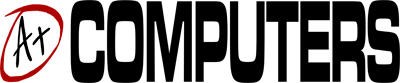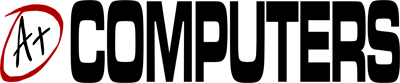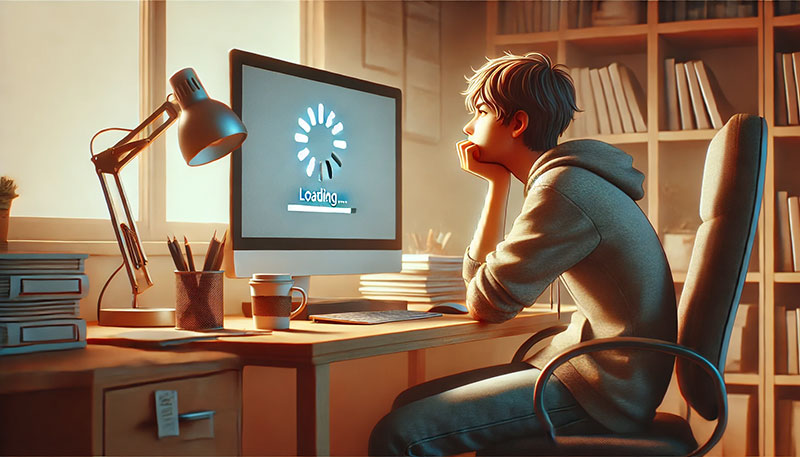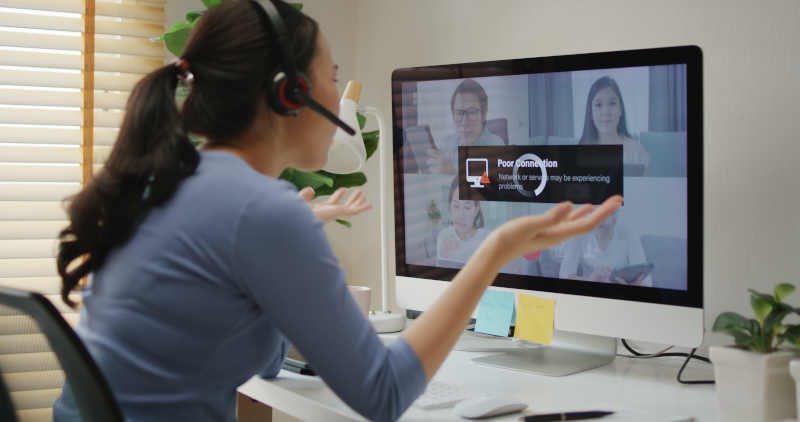Unresponsive or slow wireless connections are among the most unpleasant issues experienced by Windows 10 users who have upgraded their operating systems over the last couple of years. For those used to network management under Windows 7 and Windows 8.1, the connection delays and slow data transfer speed of Windows 10 can seem exasperating; at this time, there are a few ways to improve this issue, which will hopefully be fixed by the upcoming Windows 10 Creators Update.
[su_note note_color=”#F4f4f4″]If you experience a lack of wireless connectivity during the first couple of minutes after you start up your Windows 10 device, you are not alone; this is known issue related to the sleep and hibernation modes typically used by laptop users when they shut down their devices by closing the lid.[/su_note]
Troubleshooting Potential Issues with Windows 10 WiFi
Depending on the wireless router and the drivers being used, it may take Windows 10 a full two minutes to establish a connection if it is starting up from Sleep mode. Interestingly, this not the case when booting up after shutting down. It is a known fact that wireless network discovery and handshaking takes longer on Windows 10, and this issue will hopefully be resolved in future updates; for the time being, you may be able to deal with this by enabling Fast Startup from the Power Options and selecting the “Choose What Power Buttons Do” option. This is the default setting for Microsoft Surface portable devices equipped with solid state drives, and it is designed to wake up Windows 10 in the fastest way possible.
[su_note note_color=”#F4f4f4″]Another known connectivity issue experienced by Windows 10 has been reported in the wake of the Anniversary Update, and it is related to the Windows Auto-Tuning feature, which causes slower data transfers for some users. While Windows Auto-Tuning is supposed to improve the performance of software applications that receive internet data from the connected network, the feature does not work as it should on all system configurations.[/su_note]
To learn whether Windows Auto-Tuning is enabled on your Windows 10 desktop, laptop or tablet, you would have to start a Command Prompt session as an administrator and look at the status of the TCP stack in the network shell. This is the only way Windows Auto-Tuning can be disabled, and it is not something that you should try unless you are familiar with managing Windows 10 settings with the command prompt.
If you are experiencing internet connection issues with your Windows 10 devices, contact A Plus Computers in Apple Valley today.